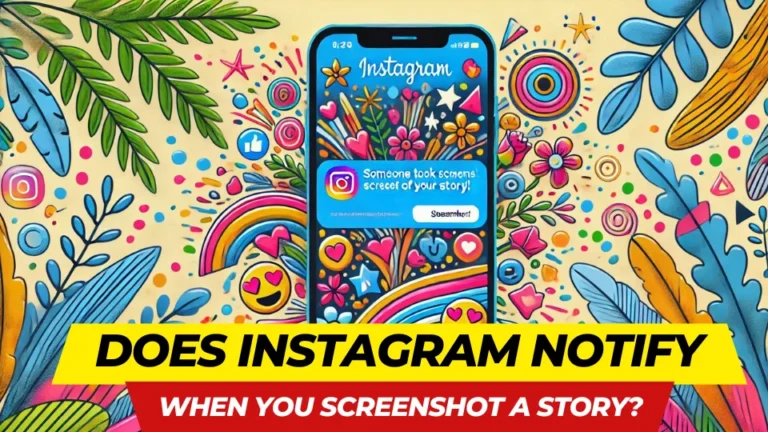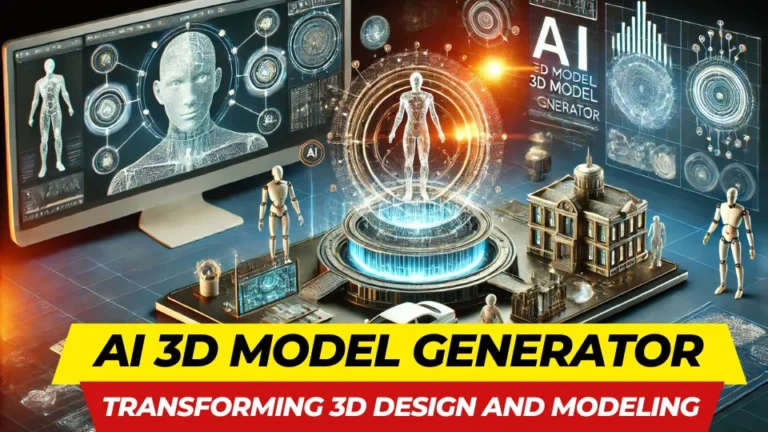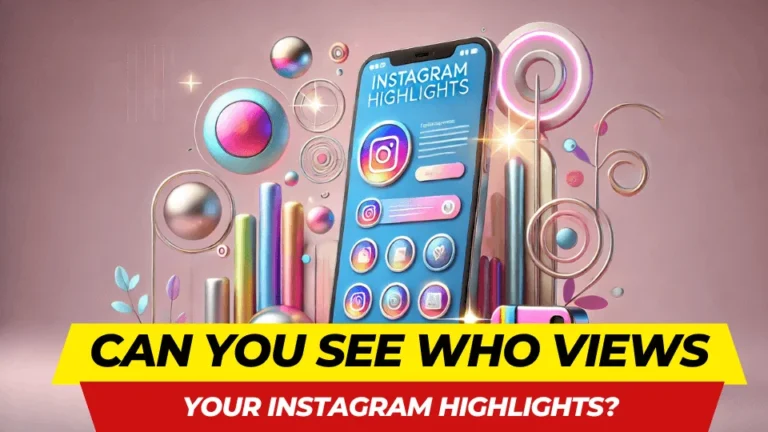Guide to Web Snapchat: Features & Tips

Snapchat, a platform known for its ephemeral messaging and creative filters, has evolved significantly since its inception. While originally designed as a mobile app, Snapchat now offers a web version, expanding its accessibility and functionality. This guide provides a comprehensive overview of Web Snapchat, detailing its features, how to use it, and why it’s a game-changer for communication.
What is Web Snapchat?

Web Snapchat is the browser-based version of Snapchat that allows users to send snaps, chat with friends, and access certain features without needing a mobile device. It’s particularly useful for those who spend a lot of time on their computers and prefer a larger screen for communication.
Key Features of Web Snapchat
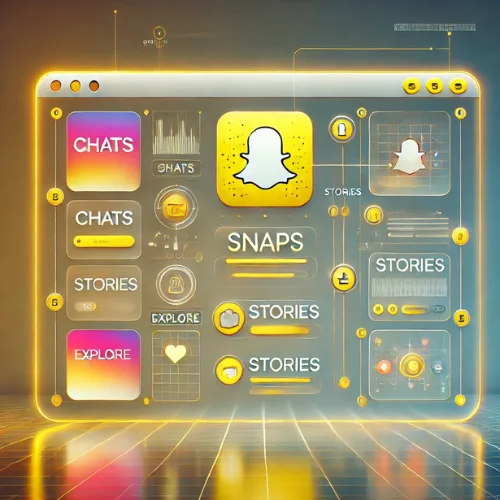
Chatting

Web Snapchat provides seamless chat functionality, mirroring the mobile app’s interface. Users can send and receive text messages in real time, enhancing their communication experience. The chat feature also supports emojis and personalized Bitmojis, adding a fun and expressive element to conversations.
Snapping

With Web Snapchat, users can send snaps using their computer’s webcam. This feature is intuitive, allowing users to capture moments and share them effortlessly. While the range of filters and lenses is more limited compared to the mobile app, the available options still add a creative touch to snaps.
Stories
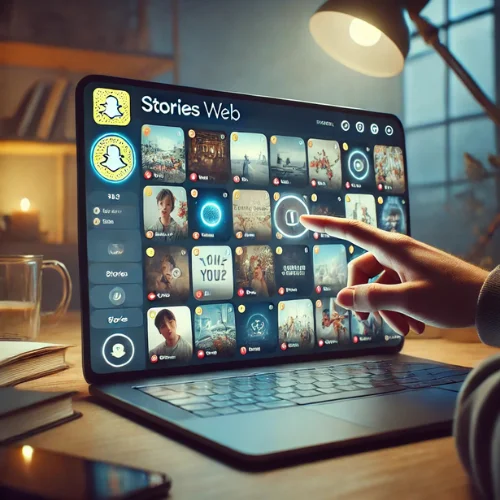
Web Snapchat enables users to view both friends’ and public stories directly from their browser. This feature allows users to stay updated on their friends’ lives and explore trending content. The larger screen makes viewing stories more immersive and engaging.
Video and Voice Calls

Web Snapchat supports high-quality video and voice calls, making it an excellent tool for both personal and professional communication. The platform also includes a screen-sharing feature, ideal for collaborative purposes such as work meetings or group projects.
Notifications
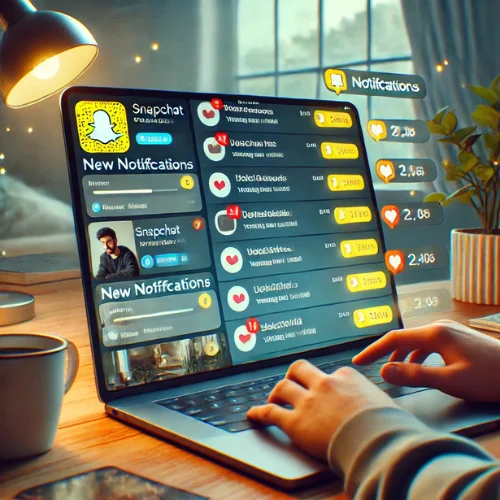
Real-time notifications ensure that users never miss a message, snap, or story update. Web Snapchat integrates notifications seamlessly into the browser, providing an experience comparable to the mobile app. These notifications can be customized to suit user preferences, ensuring a balance between staying informed and avoiding distractions.
Why Use Web Snapchat?
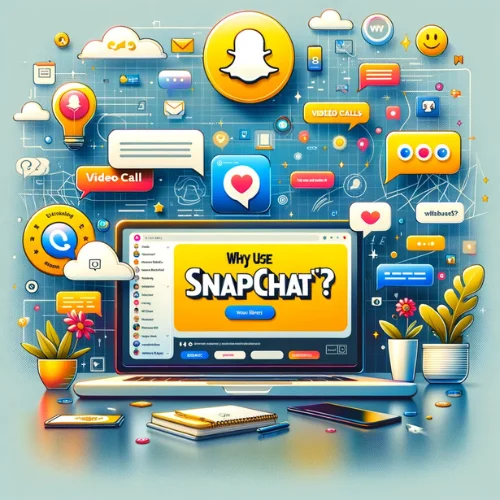
Web Snapchat is perfect for professionals and students who work on their computers and want to stay connected without constantly switching devices. It’s also a convenient way to access Snapchat if your phone is unavailable.
How to Access Web Snapchat?
Step 1: Open Your Browser

Ensure you have an updated version of a compatible browser such as Google Chrome, Microsoft Edge, or Safari.
Step 2: Visit the Official Website

Go to Snapchat Web to access the login page.
Step 3: Log In

- Enter your Snapchat credentials.
- Authenticate your login via the mobile app for added security.
Step 4: Start Using Web Snapchat

Once logged in, you’ll have access to your chats, snaps, and other features.
Features Breakdown
Chat Functionality

Text Messages
Web Snapchat allows you to send and receive text messages in real time. The interface mirrors the mobile app, ensuring a seamless experience.
Emojis and Bitmojis
Enhance your conversations with emojis and personalized Bitmojis, available directly from the chat interface.
Snapping with Webcam

Sending Snaps
Use your computer’s webcam to capture and send snaps. The process is intuitive and closely resembles the mobile experience.
Filters and Lenses
While not as extensive as the mobile app, Web Snapchat includes basic filters and lenses for added creativity.
Viewing Stories

Friends’ Stories
Catch up on your friends’ latest updates by viewing their stories on a larger screen.
Public Stories
Explore trending content and discover public stories directly from your browser.
Video and Voice Calls

High-Quality Calls
Web Snapchat supports high-definition video and voice calls, making it an excellent tool for personal and professional communication.
Screen Sharing
Use the screen-sharing feature for collaborative purposes, ideal for work or group projects.
Tips for Using Web Snapchat Effectively
Privacy and Security

Two-Factor Authentication
Enable two-factor authentication for added security.
Log Out After Use
Always log out of Web Snapchat on shared devices to protect your account.
Optimize Performance

Browser Updates
Ensure your browser is updated to avoid compatibility issues.
Internet Connection
A stable internet connection is crucial for smooth performance.
FAQs
What is Web Snapchat?
Web Snapchat is the browser-based version of Snapchat, allowing users to chat, send snaps, and make calls from their computers.
Is Web Snapchat free?
Yes, Web Snapchat is free to use for all Snapchat account holders.
Can I use filters on Web Snapchat?
Web Snapchat offers basic filters and lenses, but they are limited compared to the mobile app.
Is Web Snapchat secure?
Web Snapchat employs robust security measures, including two-factor authentication, to protect user accounts.
Do I need the mobile app to use Web Snapchat?
Yes, you need the mobile app to authenticate your login on Web Snapchat.
Can I save snaps on Web Snapchat?
Like the mobile app, snaps on Web Snapchat are temporary and cannot be saved unless explicitly allowed by the sender.
Conclusion
Web Snapchat bridges the gap between mobile and desktop, offering a versatile way to stay connected. Whether you’re chatting with friends, making video calls, or catching up on stories, the web version ensures you’re always in the loop. By following this guide, you’ll be able to maximize your Web Snapchat experience and enjoy its unique features seamlessly.